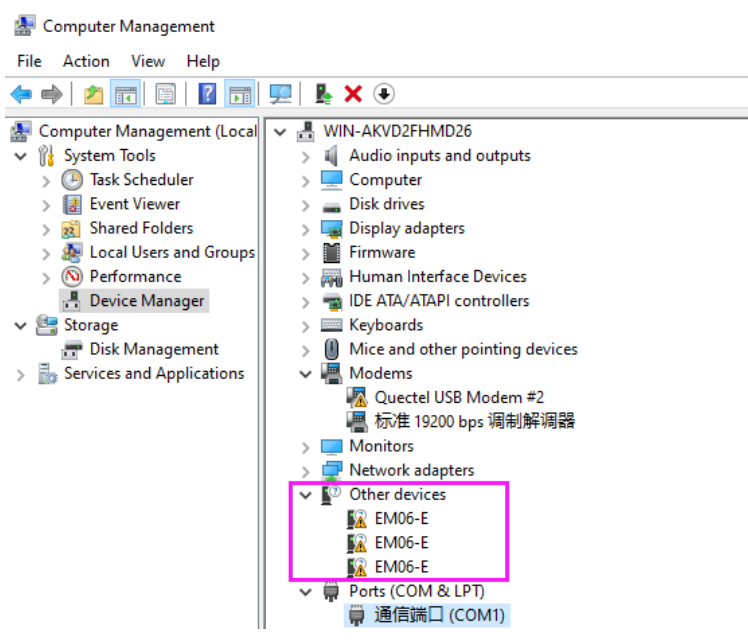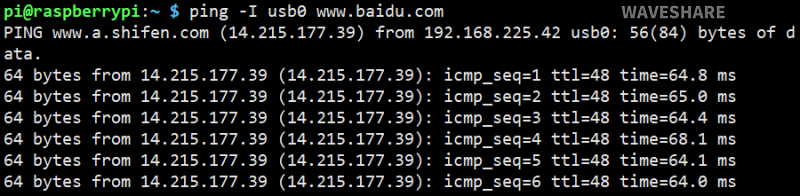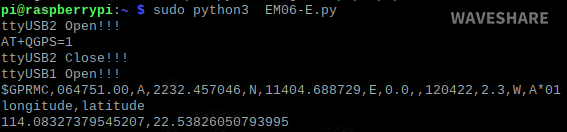EM06-E LTE Cat-6 HAT
| ||
Feature
- Integrated multi-constellation high-precision positioning GNSS: GPS, GLONASS, BeiDou/Compass, Galileo, QZSS*.
- Integrate rich network protocols, support multiple drivers and software functions, and support operating systems such as Windows, Linux, and Android.
- Onboard USB 3.1 interface, backward compatible with USB 2.0, can be used to connect to a computer, Raspberry Pi, or Jetson Nano for high-speed LTE-A Internet access.
- Onboard M.2 B KEY standard interface, compatible with optional EM06-E, EM06-J, and EM06-A series modules.
- On-board PWR and RST control pins, which can be enabled through DIP switches, and external IO ports to control the module on/off and reset.
- On-board USB Type-C interface, which can be enabled by the switch, can be used for external power supply to supply power to the module separately, so as to connect more loads, the power supply is stable and flexible.
- On-board power switch, reset button, and LED indicator light, which is convenient for the control module to switch on and off and check the running status.
- There are 4 channels of SMA to IPEX antenna conversion interface reserved, and 2 channels are welded by default when shipped. The antenna is easy to install, and the position of the SMA antenna can be flexibly customized and replaced.
- On-board high-efficiency power circuit that can output up to 3A.
Parameter
| LTE Cat 6 | EM06-E | EM060K-GL |
|
Region/Provider |
EMEA / APAC (except Japan and CMCC) / Brazil | Global |
| Module Size |
42.0 × 30.0 × 2.3 (mm) | |
|
Temperature Range | ||
| Operating Temperature |
-30°C ~ +70°C | |
| Extended Temperature | -40°C ~ +85°C | |
|
Frequency Band | ||
| LTE-FDD | B1, B3, B5, B7, B8, B20, B28, B32② | B1, B2, B3, B4, B5, B7, B8, B12, B13, B14, B17, B18, B19, B20, B25, B26, B28, B29③, B30, B32③, B66, B71 |
|
LTE-TDD |
B38, B40, B41 | -B34, B38, B39, B40, B41, B42, B43, B46③ (LAA), B48 (CBRS) |
|
2xCA |
B1+B1, B5, B8, B20, B28, B3+B3, B5, B7, B8, B20, B28, B7+B5, B7, B8, B20, B28,B20+B32②, B38+B38; B40+B40; B41+B41 | Intra-band, Inter-band |
|
WCDMA |
B1, B3, B5, B8 | B1, B2, B3, B4, B5, B6, B8, B19 |
|
GNSS |
GPS/GLONASS/BeiDou (Compass)/Galileo/QZSS | GPS/GLONASS/BDS/Galileo |
|
Data Transmission | ||
|
LTE-FDD |
300 Mbps (DL) / 50 Mbps (UL) |
300 Mbps (DL) / 50 Mbps (UL) |
|
LTE-TDD |
226 Mbps (DL) / 28 Mbps (UL) | |
| DC-HSPA+ | 42 Mbps (DL) / 5.76 Mbps (UL) | |
| WCDMA | 384 Kbps (DL) / 384 Kbps (UL) | |
| Note: |
① Excluding Japan and CMCC; ② B32 in LTE-FDD supports reception only and is used for auxiliary component carrier only in 2×CA; ③ B29/B32 in LTE-FDD and B46 in LTE-TDD support reception only and are used for auxiliary component carrier only. | |
Test Instruction
AT Command
| Command | Introduction | Return |
|---|---|---|
| AT | AT test instruction | OK |
| ATE | ATE1 set up echo ATE0 close echo |
OK |
| AT+CGMI | Query module manufacturers | OK |
| AT+CGMM | Query the module model | OK |
| AT+CGSN | Query product serial numbers | OK |
| AT+CSUB | Query the module version and chip | OK |
| AT+CGMR | Query the firmware version serial number | OK |
| AT+IPR? | Set the module hardware serial port baud rate | +IPR: OK |
| AT+CPIN? | Query the status of the SIM card, return READY, the SIM card can be returned after normal networking |
+CPIN: READY |
| AT+COPS? | Query the current operator, the operator information will be returned after normal networking |
+COPS: OK |
| AT+CGREG? | Query network registration status | +CGREG: OK |
| AT+QENG="servingcell" | Query US system information | |
| AT+QCFG="nwscanmode" | Network mode query: 0:Automatic 2:WCDMA only 3:LTE only ... .... |
OK |
| AT+CFUN=1,1 | Reset module | OK |
Windows Instruction
Install Driver
- After connecting the EM06-E LTE Cat-6 HAT to the computer through a double-ended usb3.0 data cable, there are a series of devices without drivers installed on other devices.
- Download the driver RM500U Windows MBIM v1.2to your computer and unzip the compressed package.
- Enter the RM500U_Driver directory.
- Click setup.exe to install the driver. After the installation is complete, the device manager will generate the following devices:
MBIM Dial-up
- Open the AT port of EM06-E and send the following commands to dial up the Internet:
AT+QENG="servingcell" AT+QCFG="usbnet",2 AT+CFUN=1,1
- After dialing and restarting, the corresponding network card appears on the network connection interface, and the dialing is successful.
User Guides of Raspberry Pi
RNDIS Dail-up
- Connect the USB port of EM06-E LTE Cat-6 HAT to the USB port of Raspberry Pi, and then execute the command to see if the device and ttyUSB2 can be recognized normally.
- Open minicom.
sudo apt-get install minicom sudo minicom -D /dev/ttyUSB2
- Send the following command RNDIS dial in minicom.
AT+QENG="servingcell" AT+QCFG="usbnet",1 AT+CFUN=1,1
- After the module restarts, the NET light is on, use the following command to check the network status (optional).
AT+QENG="servingcell"
- Get the IP and set the DNS with the following commands:
sudo dhclient -v usb0 sudo apt-get install udhcpc sudo udhcpc -i usb0 sudo route add -net 0.0.0.0 usb0
- After dialing, you can see that usb0 has obtained the IP by using the following command:
Ifconfig
- Test usb0 networking status:
ping -I usb0 www.baidu.com
GNSS Example
AT command to obtain positioning information
- Install Minicom and open the ttyUSB2 port.
sudo apt-get install minicom sudo minicom -D /dev/ttyUSB2
- Send the following command through minicom to turn on GNSS and obtain positioning information.
AT+QGPS=1 AT+QGPSGNMEA="GGA"
- Open the ttyUSB1 port (NMEA port) to receive satellite data.
sudo minicom -D /dev/ttyUSB2
- Close GNSS.
AT+QGPSEND
Program to obtain positioning information
- Enter the following command line in the Raspberry Pi terminal:
wget https://files.waveshare.com/upload/9/98/EM06E_GNSS_GAODE.zip sudo apt-get install python3-pip sudo pip3 install pyserial sudo apt-get install unzip unzip EM06E_GNSS_GAODE.zip sudo chmod 777 EM06E_GNSS_GAODE.zip sudo python3 EM06E_GNSS_GAODE.zip
Resource
Program
Data Manual
Driver
FAQ
As RM500U-CN and RM500Q-GL modules support simultaneous access to two SIM cards, dual-card single standby, can be switched to enable one of the SIM cards to work through the AT command:
*SIM card 1 is used by default, you can use the following commands to check: AT+QUIMSLOT? *Switch to SIM card 2 using the following commands: AT+QUIMSLOT=2 *Switch to SIM card using the following commands: AT+QUIMSLOT=1 *Query whether the corresponding card slot identifies the SIM card: AT+CPIN?

If the corresponding SIM card is still not recognized, consider that the dip switches do not enable the corresponding module, please see C corresponding dip switches are turned ON:

{{{5}}}
- Qualcomm platform:
AT+QENG="servingcell" at+qcfg="pcie/mode",1 at+qcfg="data_interface",1,0 at+qeth="eth_driver","r8125",1 AT+QMAPWAC=1 at+qmap="mpdn_rule",0,1,0,1,1,"FF:FF:FF:FF:FF:FF"
- Zhanrui platform:
AT+QCFG="pcie/mode",1 AT+QCFG="ethernet",1 AT+QNETDEVCTL=1,1,1 AT+QCFG="ethernet",1 AT+QCFG="nat",0
{{{5}}}
Please use the following commands to configure the dial-up mode to a stable routing mode:
AT+QCFG="nat",1
{{{5}}}
Question:What should I do if the NET light does not light up and I am not registered to the network?
- Please check whether the SIM card and the antenna are connected, and note that four antennas must be connected.
- Please check the hardware connection and use AT Log to check the network connection.
AT+CMEE=2 AT+CPIN? AT+COPS? AT+QCSQ AT+QENG="servingcell" AT+CGDCONT? AT+QNWPREFCFG="mode_pref"
{{{5}}}
- The following modules support 5G carrier boards after testing. For modules we have not tested, we are not sure they can support.
Fibocom: FM650-CN FM160-EAU SIMCOM: SIM8202G-M2 SIM8262E-M2 SIM8262A-M2 Quectel: (AA version) RM500U-CNV RM500Q-GL/RM502Q-AE RM520N-GL RM530N-GL
- 5G modules should be purchased by yourself. To use it with other modules, you need to check the pin compatibility. Please refer to the actual test.
{{{5}}}
RM500U-CN: based on Zhanrui
RM500Q-GL: based on the Qualcomm platform, supports GNSS positioning, mainly for China
RM500q-AE/RM502Q-AE: based on the Qualcomm platform, supports GNSS positioning, mainly for countries except for China.
{{{5}}}
The 5G module requires a lot of power, especially at the moment of network access; the power supply capacity of the Raspberry Pi is limited, and the 5V (3A) power supply can be connected to the onboard TYPE-C interface.
{{{5}}}
When using the external power supply, RM500U does not reboot after rebooting the Raspberry Pi, you can use the commands to restart RM500U.
{{{5}}}
As shown below:
AT+QCFG="usbnet",0 driver type is NDIS(QMI)); AT+QCFG="usbnet",1 The driver type is ECM; AT+QCFG="usbnet",2 The driver type is MBIM; (RM5XXQ support) AT+QCFG="usbnet",3 The driver type is RNDIS AT+QCFG="usbnet",5 The driver type is NCM;
{{{5}}}
Use the following command to turn on the echo, and press Enter after entering: (Blind typing is required here)
ATE1
{{{5}}}
Yes, it is a Qualcomm X62 platform like RM520.
{{{5}}}
Please use the following commands to enable the network port to access the network:
AT+GTUSBMODE=36 AT+GTAUTOCONNECT=1
{{{5}}}
- To update the ASR module, you can install this driver.
- To update Qualcommm module, you need to install the driver.
- Make sure the module has been booted normally -> Open Device Manager -> Other Devices -> "the corresponding folder where the driver was unzipped" -> Update Driver -> Browse My Computer to Find the driver file -> Depending on the system, select the path where the driver file is stored -> Installation is complete.
{{{5}}}
Yes, it supports the Jetson Nano series, and its hardware is designed for Jetson Nano. If you want to use it with other Jetson Nano, the adapter should be connected to dual male port. If connect it to Jetson Orin Nano, please use this verified system Jetpack 6.0(Ubuntu 22.04) and note that some system drivers may not support.
{{{5}}}
- USB TO M.2 B KEY does not include a module by default, you need to add a module before using.
- For example, after adding SIM8262E-M2 module, it can support Linxu and Windows system devices, if your router is OPenwrt and other Linux systems, it can be supported.
- Openwrt router configuration steps reference.
{{{5}}}
Support
Technical Support
If you need technical support or have any feedback/review, please click the Submit Now button to submit a ticket, Our support team will check and reply to you within 1 to 2 working days. Please be patient as we make every effort to help you to resolve the issue.
Working Time: 9 AM - 6 PM GMT+8 (Monday to Friday)